http://developer.android.com/sdk/installing.html
Environment/tools:
Windows (Windows 7, XP or Vista)
Eclipse IDE for Java Developers
Java Platform (JDK 7)
Android SDK Tools
(Note: Some screenshots below are very old and there may be slight changes)
Step 1. Install Eclipse IDE I chose to use the Eclipse IDE for Java Developers (128mb). You can download it here
- Download "Eclipse IDE for Java Developers" from here
- http://www.eclipse.org/downloads/
- This is a zip file and does not require installation. Just copy the eclipse folder into your programs directory
Step 2: Install Java Platform (JDK 7)
- Download the installation file from Sun from here
- http://java.sun.com/javase/downloads/index.jsp\
- Select your platform
- Now run the JDK installation. I did not change any of the default installation options. When complete continue to step 3.
Step 3: Download the Android SDK Tools, Revision 18
Download the install package "http://dl.google.com/android/android-sdk_r18-windows.zip" from here http://developer.android.com/sdk/index.html
This does not require installation. Just unzip and copy the files. You can install the package anywhere but remember where you put as you will need to reference it in Eclipse. I happen to install it inside my eclipse folder.
Step 4: Configure Android SDK
Launch "SDK-Setup.exe" located in the Android SDK install folder"
If you receive the following "Failed to fetch url https://dl-ssl.google.com/android/repository/repository.xml" we need to change the URL to not use SSL. Close the error dialog.
Press "Cancel" on the "Choose Packages to Install" Dialog
- Select "Settings" in the left pane
- Check "Force https://... sources to be fetched using http://"
- Press "Save and Apply"
- Select "Available Packages" in the left pane
- Select "Documentation" (at the top of the list)
- Select "Usb Driver Package, rev 3 (at the bottom of the list)
- And then select any platform you want to develop. You can select all (be prepared for a long download) or you can select only the platform for your phone. For this training,
- Select SDK Platform Android 2.1, Android 2.2, Android and Google API 7, 8 and 9 and download.
Check "Accept All" and Press "Install Accepted"
- When done press "Close"
- Now we are going to create a virtual device (AVD)
- Select "Virtual Devices" in the left pane
- Select "New..."
- Create the following new Android Virtual Device
Name: Android2.1
Target: Android 2.1 API Level 7 (Or which ever API you installed)
SD card Size: 4000 MiB to 32000MiB (16000 MiB shown)
Leave the rest at the default settings
- Press "Create AVD". Be patient it may take a few minutes to create your new AVD.
- Close the SDK setup.
Step 5: Configure Eclipse
(These instructions are for Galileo version of Eclipse. Please see this page for instructions if you downloaded the Ganymede version of Eclipse)
- Launch Eclipse for the first time. You will be asked where you want to your workspace folder to be located.
I used the default location.
Check "Use this as the default and do not ask again" so you don't have to answer this question every time.
Press "OK".
- Fill out the Add Site information
o Name: Android
o Location: https://dl-ssl.google.com/android/eclipse/
o Press "OK"
If you get an error don't use SSL. change location from "https://dl-ssl.google.com/android/eclipse/" to "http://dl-ssl.google.com/android/eclipse/"
- You may receive a Security Warning about unsigned content. Press "OK"
- Done. Now you should restart Eclipse
- After rebooting we need to tell Eclipse where we copied the "Android SDK" in step 3.
- Select "Windows > Preferences"
- Select "Android" from the left pane. After you select "Android" you will receive an error. That is because it is not setup yet. We are setting it up now.
- For the SDK Location, browse to where you installed the SDK.
- Press "OK"
- A dialog box will appear. If you want to send usage data to Google leave it checked, other uncheck it and press "Continue". This dialog box can sometimes get trapped beneath your window. Minimize Eclipse if you don't see it.
You are now ready to build your first application.
Test your installation:
- Download HelloWorld project and extract the contents to a folder.
- Create an Android Virtual Device (AVD)
- In Eclipse, you can access the “Android Virtual Device (AVD)” in Eclipse toolbar. Click “new” to create an AVD.
- Choose a AVD Name and set a Target listed in the drop down and click on Create AVD.
- Later, Eclipse will deploy the application into this AVD.
- Choose the AVD device and click on Start button to launch it. If the emulator launches then your installation is successful.
- Next, open Eclipse. Click on File -> Import -> General -> Existing Projects into Workspace -> Browse to the HelloWorld folder. Then click Finish.
- Check if the project successfully imports into your workspace without any errors















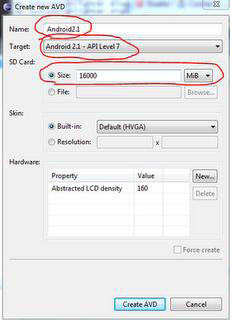




















An excellent blog which talks about "Installation of Eclipse in Windows ". Attractive Screenshots with easily understandable.
ReplyDeleteJeevitha from Way2Smile - Best Android App Development Company in Chennai
This comment has been removed by the author.
ReplyDeleteThanks for providing a piece of great information and looking beautiful blog, really nice required information.
ReplyDeleteCRM Development Companies in Chennai
Top CRM Development Companies in Chennai
CRM Developers in Chennai
software development company in chennai
Top mobile app development companies in Chennai
app developers in chennai
Thanks for providing a greatest information and looking wonderful. thankyou so much.
ReplyDeleteBulk SMS Service in Chennai
bulk sms service chennai
sms service provider in chennai
bulk sms price in chennai
bulk sms provider chennai
bulk sms service provider in chennai
Good article, thanks for your great content. this is really nice
ReplyDeletephotoshoot in Andaman
photographers in andaman
photoshoot at andaman
andaman photoshoot
pre wedding shoot in andaman
photoshoot in havelock Andaman
This article is very nice, please inform to more information You are doing a very good job.
ReplyDeletebest home stay in yercaud
couple friendly hotels in yercaud
yercaud residency
hotel in yercaud tamil nadu
hotels in yercaud for family
hotels in yercaud near lake
yercaud hotels low price
hotel at yercaud tamil nadu